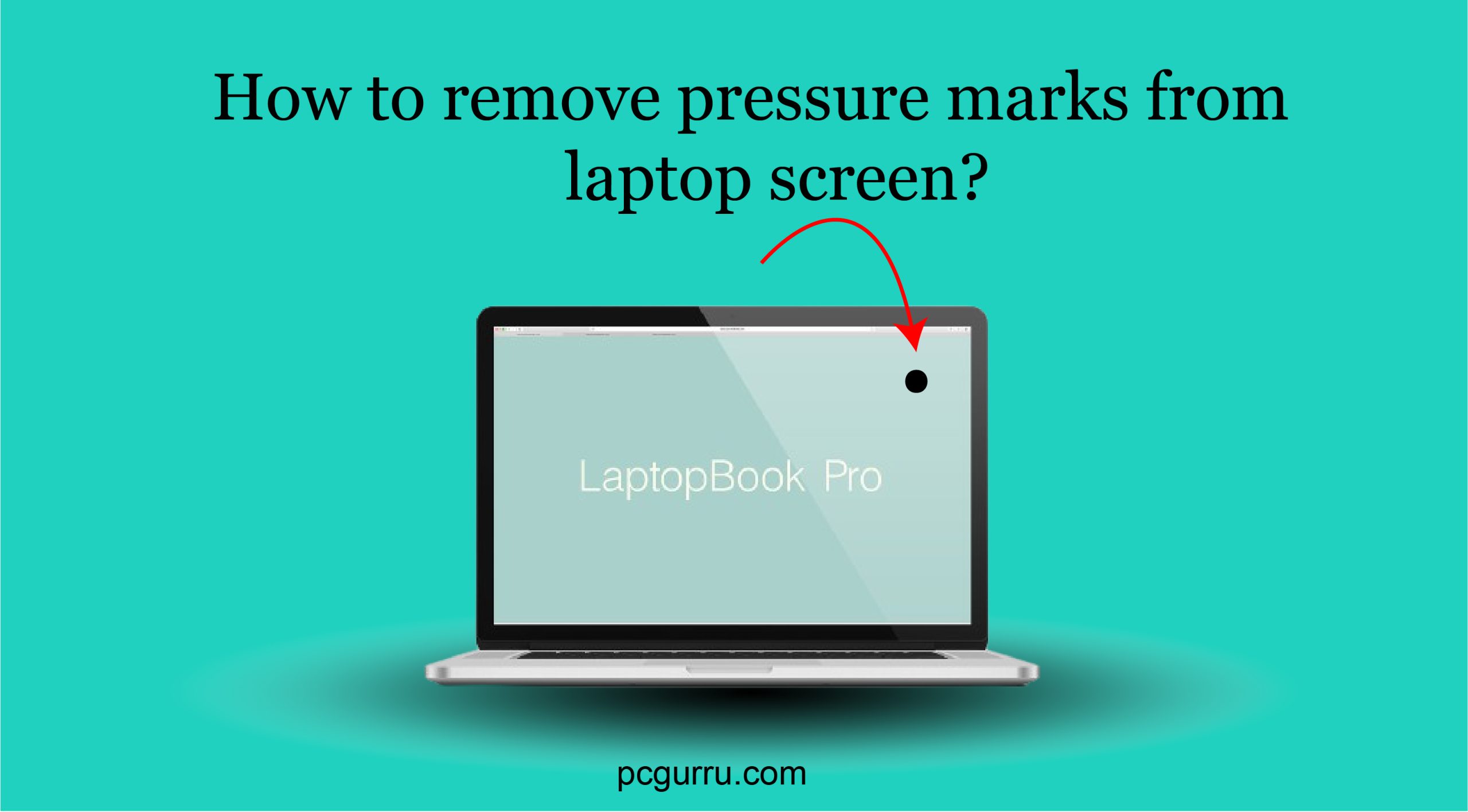If you have unsightly pressure marks on your laptop screen and want to remove them, don’t worry.
In this blog, I will tell you all the ways to remove it. So let’s start.
pressure marks also called screen scratches, pressure spots, display damage, etc.
Pressure marks can occur for a variety of reasons: Such as
- Excessive pressure on the laptop screen.
- Leaving objects in the bag with your laptop.
- Carrying your laptop in a crowded bag.
- Dropping your laptop.
- Manufacturing defects.
Understanding Pressure marks on Laptop screen
Laptop screens can develop pressure marks from excessive pressure on the laptop screen, leaving objects in the bag with your laptop, etc.
Pressure marks can appear as lighter or darker spots compared to the rest of the display. These marks can disrupt your viewing enjoyment.
6 methods to remove pressure marks from laptop screen
Before removing pressure marks and applying any method on your laptop screen make sure:
- Power off your laptop and disconnect from any power source.
- Clean the screen thoroughly with a soft cloth and water.
- Dry the screen completely with a soft cloth.
Here are 6 methods to remove pressure marks from your laptop screen.
Method No. 1: Using a Screen protector
This is a simple method to hide the mark without damaging the screen further.
Steps:
- Peel the backing off the screen protector and align it with the screen.
- Apply the screen protector smoothly, starting from the center and working your way out.
- Smooth out any air bubbles or wrinkles with a credit card or similar tool.
Method No. 2: Gentle Massaging technique
This method can help you to distribute the pressure more evenly and reduce the appearance of the mark.
Steps:
- Using a microfiber cloth gently massage the screen in a circular motion, focusing on the pressure mark.
- Apply gentle pressure, gradually increasing the pressure as needed.
- Continue massaging for about 30-60 seconds.
- Stop and now see if the mark has been removed.
Method No. 3: Using olive oil Method
- Apply a small amount of olive oil to the pressure mark.
- Using a soft cloth gently rub the olive oil into the mark.
- Leave it for about 30 minutes to an hour.
- After 30 minutes or an hour use a soft cloth to wipe away the olive oil and the pressure mark.
Method No. 4: Using warm water
- Dampen a soft cloth with warm water (not hot or boiling)
- Using a circular motion gently rub the warm water into the pressure mark.
- Leave it for about 30 minutes to an hour.
- After 30 minutes or an hour use a soft cloth to wipe away the warm water and the pressure mark.
Method No. 5: Using Rubbing Alcohol
Rubbing alcohol is a mild solvent that can help dissolve and remove the pressure mark.
Steps:
- Dampen a soft cloth with rubbing alcohol (50% or less concentration).
- Using a circular motion gently rub the alcohol into the pressure mark.
- Leave it for about 30 minutes to an hour.
- After 30 minutes or an hour use a soft cloth to wipe away the alcohol and the pressure mark.
Method No. 6: Using baking soda paste
- Mix 1 tablespoon of baking soda with 2 tablespoons of water to form a paste.
- Apply the paste to the pressure mark using a soft cloth.
- Using a circular motion gently rub the paste into the pressure mark.
- Leave it for about 30 minutes to an hour.
- After 30 minutes or an hour use a soft cloth to wipe away the paste and the pressure mark.
Pro Tip:
You can also follow other methods to remove pressure marks from your laptop screen, like using toothpaste, an eraser, compressed air, and screen repair kit, etc.
If the above methods do not work,
So I recommend that contact a repair service or manufacturer assistance for your laptop. Professional technicians have the expertise to remove pressure marks safely from your laptop screen.
Also Read: How to Clean a Laptop Speaker?
How to prevent your laptop screen from pressure marks? Tips and Tricks
Here are some tips and tricks to prevent your laptop screen from pressure marks.
1. Keep it clean
The first step is that regularly clean your laptop screen with a soft cloth and water to prevent dust and debris from accumulating.
2. Use a screen protector
In this step, apply a high-quality screen protector to provide an extra layer of protection against pressure marks.
3. Handle with care
Always handle your laptop with care, avoiding excessive pressure or force on the screen.
4. Avoid stacking
Refrain from stacking objects on top of your laptop, as this can cause pressure marks and damage the screen.
Also use other ways to prevent your laptop screen from pressure marks, like using a laptop sleeve, being mindful of backpacks, avoiding leaning, using a laptop stand, cleaning your laptop bag and inspecting your screen, etc.
Also Read: How to Fix a Black Spot on a Laptop Screen?
Conclusion
Removing pressure marks from your laptop screen is a process that can be done with a few simple methods.
Try out the techniques mentioned above, such as using a screen protector, gentle massaging, olive oil, etc.
By using these methods you can effectively remove pressure marks and restore your screen to its original condition.
Always handle your laptop with care and take preventive measures to avoid pressure marks from forming in the first place. In last, share and enjoy the blog….
Also Read: How to Fix White Spots on Laptop Screen?
FAQS
Following are some frequently asked questions and answers about how to remove pressure marks from laptop screen.
1. what causes pressure marks on laptop screens?
Ans: pressure marks on laptop screens are usually caused by excessive pressure or force applied to the screen, such as leaning on the laptop or placing heavy objects on top of it.
2. Can I use any cleaning solution to remove pressure marks?
Ans: No, not all cleaning solutions are safe for laptop screens.
3. Can I prevent pressure marks from forming on my laptop screen?
Ans: Yes, you can prevent pressure marks by handling your laptop with care, using a screen protector, keeping it clean, etc.