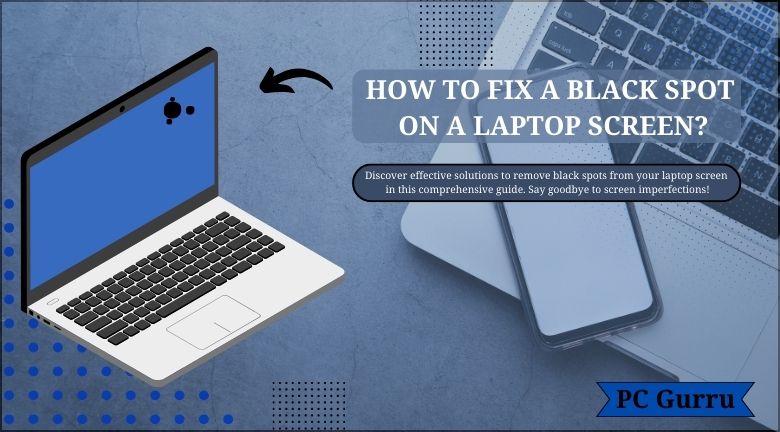There is a black mark on your laptop’s screen. The sight of a black mark on your LCD could be a bit depressing, but there are steps you can follow to remove it. If you’re seeking out how to fix a black spot on a laptop screen continue reading until the very end. Superficial blemishes, known as black spots, appear when particles or dirt rest on the screen’s glass or when they result from a flaw in your LCD pixels. They’re not signs of fractures or tears and they are certainly not a sign of damaged glass. While they can be easily repaired, it’s vital to understand the root of what is causing the spots so that you can take the necessary steps to avoid them appearing later on. Removing them isn’t as difficult as you may imagine!
Causes of black spot on laptop screen
Here are a few possible reasons why you might see black dots on your laptop’s screen. It’s most likely caused by dead or stuck pixels. The accumulation of dirt on the LCD’s surface could cause black spots in your display. High temperatures as well as manufacturing defects are another cause that can cause black dots.
Superficial & Dirty Dribs
The appearance of dribs and specks dirt on the screen of your laptop could be the reason it has black areas on its screen. Dirt particles accumulate on the LCD screens of your laptop when you are using them. If you don’t take care of these dirt specks, they will begin to accumulate and create dark spots that appear on the screen. This is not a major issue because dirt particles aren’t accumulating within the screen, but instead on the LCD’s surface screen. This makes it simple to rectify by getting them cleaned off with the help of a damp cloth.
Dead Pixel: laptop screen
Dead pixels could be the reason dark spots are appearing on the screen. Pixels are the units of color that appear on your computer’s screen. The LCD screen contains millions of pixels that create images. These pixels must receive illumination from light before they can produce images. If they cannot be illuminated by light, it is believed that they may become dead. This could result in the unsettling appearance of the black area on the laptop’s screen.
Stuck Pixel
Dead pixels won’t emit any light, while stuck pixels remain fixed on a single color. Pixels must change color to properly display the image on the screen. If this doesn’t occur, we consider the pixel stuck. If the pixel remains stuck on black, it could lead to a dark streak appearing on the screen.
Physical Impairment
The most frequent cause for dark marks on screens is physical damage. Dropping or accidentally hitting your device with the wall or a stronger body could cause the appearance of permanent dark spots on the screen. As time passes the black spot begins to spread into other areas of the screen, causing distraction.
Built-up Flaws: laptop screen
In some cases, manufacturing flaws may cause black spots to appear across your monitor. In this instance, the only way to fix it is to replace the gadget with a different one.
Extreme high or freezing temperature
Your unprotected laptop being near a source of heat could cause the LCD’s pixels to become solidified. Temperatures lower than the allowed limit can cause the same effect.
Exposed to high temperatures could be a problem for laptops which is the reason why you will find cooling technology in most laptops. If you use your laptop or expose it to extreme temperatures, your computer could experience lags and hardware problems. The overheated processors can also cause an appearance of black marks on your Liquid Crystal Display (LCD) screen.
Dry or Tacky Air
Running your laptop under adverse conditions could be hazardous for the device. One example is humid or dry air. Dry or humid air can also be problematic. Cleaning your monitor using wet cloths can lead to issues with temperature, resulting in conductivity or condensation. Therefore, it’s important to be aware of the surroundings in which you work to avoid problems such as black spots. Do your best to avoid areas that have low humidity.
Power fluctuation
The rapid power fluctuations could cause damage to the transistor, which in turn creates stuck pixels.
Static display for a long time
If your laptop’s screen displays the same image for many hours that could cause the transistor to be damaged.
How to fix a black spot on a laptop screen?
The method for fixing the Black spot on the laptop screen is dependent on the type of case. If it’s dirty, wiping it off with an ointment-soaked cloth is enough. But dead and stuck pixels can be quite stubborn However, almost everything has solutions.
Solving Stuck Pixels: laptop screen
If you see stuck pixels on the screen of your laptop It isn’t a good idea to take immediate action. Be patient and watch the pixels that are stuck to see whether it disappears by itself. But, you might have to switch to the next option if it isn’t. Clean the affected area of the screen using the help of a soft cloth. This will remove any stuck Pixel. Try restarting your PC to see if it will help.
Fixing Dead Pixels
Make use of an incredibly soft microfibre cloth gently massaging the pixels affected. This could fix the issue however if it does not then you’ll need to replace the entire screen.
The Pressure Method
To fix imperfections in the pixel using the pressure method is another technique of fixing the black spots on your laptop’s screen. This can be done with an absorbent cloth and a pencil or pen with a rounded tip. For fixing your screen by using the ‘Pressure Method to fix your screen, you just have to fold your cloth place it on your laptop’s screen, and apply pressure with either a pencil or pen with a rounded tip. Repeat this process until the damaged pixels return to normal, if it does. Make sure not to put excessive pressure on your laptop’s screen.
Tapping Method: laptop screen
The tapping technique is also able to fix the wrong pixels in your display. To make use of this method it is also necessary to have an object with a rounded edge such as an eraser or pen. But, this time you don’t require any soft cloth.
Utilizing a wallpaper effect or a blanker display monochrome backgrounds to your display. Make sure you tap the affected area of the screen using the pencil or eraser. Use enough pressure to ensure that you see a white glow as you press the screen.
Revert the wallpaper with a clean background, and examine if the problem is fixed.
Make sure you have updated drivers
Bad drivers will cause your computer’s display to be blurry, which may make it appear that you have a bunch of black spots. However, all is not lost if your computer’s display isn’t working properly; it might just need an update. Check for updates at Windows Update, and then follow these steps: Right-click your desktop and select NVIDIA Control Panel. Click on Adjust image settings with preview. Select any displays connected to your graphics card by clicking on them one at a time. Under Advanced Settings, click on Restore previous settings if possible. Restart your computer. This should clear up most issues with black spots on your screen. If it doesn’t work, try updating your video driver. If that still doesn’t work, there could be something wrong with your screen itself.
Try the Pixel Repairing Software:
Another option for removing black spots on your laptop’s screen is to download pixel repair software. These programs are designed to locate and fix the damaged pixels on your laptop screen, yet there’s no guarantee that they’ll complete the job for you.
Examples of these apps and sites are Jscreenfix, Dead Pixel Buddy along Pixel Fixer. It is possible to test using your laptop’s screen to determine if you have dead pixels, or not, using Dead-Pixel-Check.
JScreenFix
JScreenFix, on the other hand, offers a solution to address your issues with stuck or dead pixels. Remarkably, no expensive hardware or software is required to access the website, as it is entirely free of charge. Surprisingly, all that’s needed is your existing laptop and an Internet connection, and you’re good to proceed. Additionally, a step-by-step tutorial is available to walk you through the necessary procedures.
- Turn off your laptop for at minimum two hours to make sure its internal components are cool before attempting this fix.
- Then, restart your device and start JscreenFix.com with a modern browser.
- Press the Launch JScreenFix box.
- Your LCD will become dark and a color box with pixelated pixels will appear that you can move around your screen effortlessly with the mouse.
- Put the box into the area of concern and let it complete its work for about 10 minutes. The program can run for as long as one hour if you need it.
The box makes all pixels within the region change between various colors very quickly and forces dying or stuck pixels back efficiently.
PixelHeader
If this method does not work for your specific scenario, you may want to think about using PixelHealer.
It’s a lightweight and simple program that can be downloaded and installed virtually instantly.
When you’ve downloaded it to your computer – start it up, and move the red box toward the spot where you have marked the dead pixel. Choose the timer and press the “Start the Flash” button.
Get your guarantee by displaying the claim: laptop screen
It’s a good thing if your laptop was under warranty when you discovered the pixel defect. First, bring the laptop to the authorized service center or the store you purchased it from. Then, inquire about the warranty claim process. In most cases, they consider such imperfections as manufacturing defects, and the company will take back the LCD and replace it.
How to avoid Black Spots on Laptop Screen?
According to an old saying, prevention is better than cure. No one wants to have black marks on their laptops at all. If you don’t have one yet, here are some professional ways to avoid dark spots from appearing on the laptop’s screen.
Work on Laptops Desk
A laptop desk that you use while you work on the laptop can significantly reduce the risk of an accident that could result in black spots appearing on your display.
Protection against Direct Sunlight
Finally, prolonged exposure to sunlight could harm your laptop’s display. If you use your laptop to work out outdoors, you should reduce the exposure of its LCD screen to direct sunlight to keep dead or stuck pixels from becoming.
Reset Temperature
Exposed laptops to extreme temperatures can cause serious harm. The majority of laptops fail in the event of temperatures that exceed 35 degrees centigrade. This is due to overheating of batteries and other hardware, both internal and external. It’s crucial to maintain regular temperatures while using your laptop for maximum performance. Regularly checking the temperature can aid in preventing black spots from appearing on your screen from the beginning.
Healthful Cleaning Habit –Proper cleaning
To thoroughly cleanse your computer, opt for a soft, moist Microfiber fabric. Moreover, steer clear of rough fibers or cleaning products containing ammonia, acetone, or alcohol. Notably, these potent liquids pose a risk of damaging the LCD screen.
When ammonia or other substances deposit on your computer’s keyboard, this may cause the color to fade. A simple water wash is enough to wash all dust from the laptop.
Conclusion
In this article, we studied How to fix a black spot on a laptop screen. Most people don’t give their laptop screen a second thought. But when a black spot appears on your screen, you may wish you paid more attention. Fortunately, getting rid of those spots is easier than it seems.
Addressing black spots on your laptop is a straightforward task. Consequently, diligent maintenance might render it unnecessary. Mastering the correct steps makes it simple to rectify such issues, whether they involve dead or stuck pixels.
If the issue is more complex, don’t hesitate to reach out to a trained professional for assistance. If your device is covered by assurance, and you decide to return the device when you notice the screen is black. Be sure to place your laptop in a safe location and keep it in a safe place to avoid damaged pixels appearing on the display.
Read also: Are MSI Laptops Good?