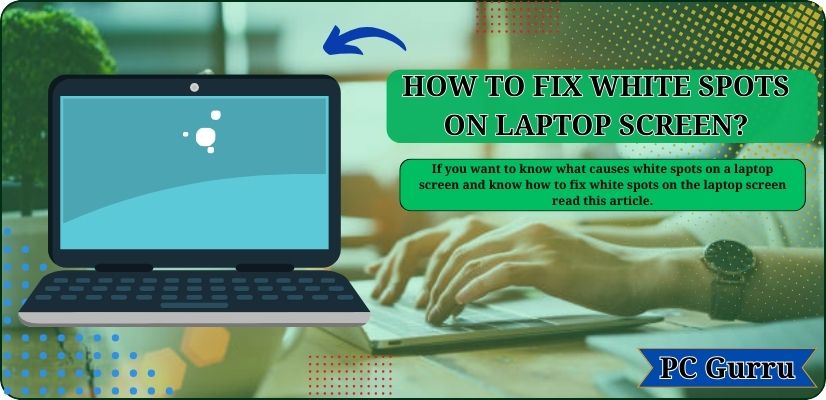How to get rid of the white spots on laptop screen? It’s likely one of the most common questions asked in the laptop world, and although there are no guarantees, there are plenty of ways to get rid of that pesky white mark that’s bothering you so much. If you want to know what causes white spots on laptop screen and know how to fix white spot on laptop screen read this article till end. Follow these steps to see if they work for you!
What are White Spot on laptop screen?
Small white spots on laptop screen aren’t usually something you have to worry about, but if you’re like most people, they may cause you some concern. No matter what they are or how they got there, white spot on laptop screen can be unsightly and annoying. Depending on your laptop model, however, removing them is simple enough. It just takes a few simple steps—and often requires nothing more than supplies you probably already have around your house.
What causes white spots on laptop screen
A streak of white on your screen may be the result of damage to your screen, hardware malfunctions or damaged pixels. These are just a few possibilities that could cause problems with your screen. But, the most popular reason is defective LED reflectors on the LCD screen.
Dead Pixels
Pixels are the primary unit of color that appears on your computer’s screen. The images you see are composed with millions of pixels. Since they are the foundation of picture formation and when they aren’t working, a combination of them fails to function, it may result in the formation of a huge white area within a specific area that is visible on the screen.
Screen Damage
A damaged screen may also result in white dots appearing in your monitor. It’s typically difficult to tell if these white dots are the result from damage to your screen. If the dots are large, and do not possess a distinct shape they could be due to screen damage. Examine your screen for cracks or defects. If damaged is found on screen, there needs to replace entire screen.
Hardware Failure
There could be areas of whiteness on your screen as a result of internal hardware issues, mainly the graphic card, in this instance. To verify the issue, connect your laptop to an external monitor. If the display is flawless, there’s to be a screen issue.
If not the case, your laptop may be experiencing problems regarding its graphic card, or an internal component that could need an expensive fix.
Flexible LED Reflectors
There are reflectors in the majority of LCD screens, which include laptops, TVs and mobile phones, and so on. They help spread light throughout your screen evenly. Sometimes, reflectors can become loose and pulled out of their place.
If it happens you’ll begin seeing white spots appearing on your screen.
Driver Issue
White spot can be due to driver failure also.
Removing Small White Spots:white spot on laptop screen
Using rubbing alcohol
In the event that you have a small white spot on your laptop screen, you might have the option to eliminate it without harming your screen, utilizing normal family things, for example, rubbing alcohol or nail polish remover. These substances successfully disintegrate and eliminate any fluids that might have been sprinkled onto your PC screen, re-establishing its clearness. While scouring liquor contains hints of water and is by and large not suggested for laptop screens, it very well may be securely utilized for little spots or stains without hurting.
Nonetheless, for bigger white spots that end up being more difficult, basic family strategies may not get the job done. These bigger spots are commonly more testing to eliminate. In such cases, it is fitting to look for proficient help by taking your laptop to a mechanics shop. Experts have the ability and instruments to proficiently wipe out these bigger white spots without making extremely durable harm your laptop screen. While proficient fixes might cause an expense, they add to the life span and generally speaking prosperity of your laptop, guaranteeing it keeps on serving you really.
Using dry soft cloth
To properly clean off large white spots on your laptop screen, begin by turning off your laptop completely and unplugging it from its power source. After removing all of its power cords, use a dry soft cloth to wipe down both sides of your laptop screen until all streaks are gone. Avoid using anything else besides a dry soft cloth because other materials like paper towels or rags could scratch up your screen and leave behind abrasions that cannot be removed easily.
Once you have cleaned your laptop with a dry soft cloth, turn it back on and plug it back into its power source. If you still see any white spots on the laptop screen after using these methods, take your laptop into a professional repair shop so they can remove them for you. We recommend taking your laptop in as soon as possible. If left untreated, such stains can permanently damage your screen with no remedy.
Fixing stuck Pixels
When fixing a pixel issue it is important to determine whether it’s dead or stuck. Dead pixels are those that aren’t able display any type of light. However the pixel that is stuck will only shows one particular color.
While you can’t fix a dead or damaged pixel, you can address a stuck pixel by gently pressing on it with a damp cloth.
Fixing loose LCD reflectors
Repairing loose LCD reactors isn’t difficult. It is doable even for those who have no prior experience in working with electronics. Simply follow the steps listed below, and you’ll restore your laptop screen to its peak performance.
- Shut down your laptop, and then disconnect it from the source of power. After that, remove the laptop and take off the tabs with a metal handle with care.
- To open the display you’ll have to disconnect your speaker by taking off the speaker connectors, then pulling the speakers away with care. Be sure to pay careful attention to the sequence in the way you’re doing the process in order to prevent costly errors. Then, you’ll have to shut off your circuit board, and then take off the board made of metal.
- The tabs should be raised on the plastic frame, and then find the missing reflector. Utilizing the Q-tip, glue and fix on the surrounding area of the broken glass, and then put the reflector back into place. Be sure that the glue has dried before covering your computer, so that you don’t glue to the components inside your computer.
Fixing Driver issue
If the white spot appears caused by a software problem then uninstalling and reinstalling the display driver could help to fix the problem. For this take these steps:
- Uninstall the driver for your display currently installed.
- Install the most current version of the display driver.
- Restart your laptop.
- Check to see whether the white spots have gone.
Replacing laptop screen
If none of these methods worked then it’s is time to replace your laptop’s screen in order to rid it of that white spot. If the computer is in warranty, it might be better to return it to the repair or replacement.
Preventing White spot on Laptop screen
Avoid tings spilled on laptop screen
While managing small white spots, counteraction is the main viewpoint. To keep these stains from showing up on your laptop, guarantee that nothing gets spilled onto it in any case. Notwithstanding, on the off chance that a spill happens, there are powerful approaches to kill them without causing extremely durable harm rapidly. Use scouring liquor or nail clean remover to eliminate spilled liquids from your laptop screen. Subsequently, clear off any leftover build-up utilizing a dry delicate fabric.
If you prefer not to use rubbing alcohol or nail polish remover, you can also use household items like toothpaste or baking soda as alternatives. Remember that these choices might take more time to work since they are not as intense. To eliminate stains with toothpaste or baking pop, apply them and allow them to sit for something like five minutes. Then, at that point, effectively wipe down the two sides of your laptop screen with a dry delicate fabric. On the off chance that any stains continue even in the wake of utilizing these strategies, it’s prudent to take your laptop to an expert mechanics shop, where they can aid for all time eliminating them.
Avoid pressing your screen too hard
If your laptop comes with touchscreen, be careful not to apply too much pressure. Touch screens function using a gentle touch so applying too much pressure can harm the screen. If you’re unsure of the pressure, start with a gentle touch and increase it until the cursor moves.
Avoid sleeping with laptop
People often use laptops at night, and sometimes they become tired during work. But if you are sleeping using your laptop might end up damaging the screen. Therefore, we recommend removing your laptop before going to bed. This will protect your laptop from physical harm.
Get protective case: white spot on laptop screen
If you own a laptop, you are aware that your screen can be among the most crucial components of the laptop. A minor bump or fall can cause screen damage and result in a costly repair. Once it occurs, you’re in a difficult situation. One method to safeguard your laptop’s screen is to buy an enclosure that protects your screen.
They can protect the screen from impacts and even prevent scratches. There’s a wide selection of different cases available and you’ll be able to find one that is suitable for your needs and budget.
If you’re concerned about the security of your laptop’s screen protective cases is the best way to ensure it secure. Check out the range of cases online or at your local electronics shop and pick the one that is perfect to fit your laptop.
Test for white spots On laptop screen before purchasing
If you’re looking to purchase a laptop for the first time, make certain to test it to see if there are any spots of white on your screen. To check for white areas, first, turn up the brightness of your laptop to the maximum level. Then, direct your attention across the screen and look for any bright spots. Particularly pay attention to the edges and corners of your screen.
The physical test isn’t conclusive. For a more thorough examination you can conduct the screen test using an application such as Eizo Monitor Test. This can help you detect any defective pixels on your laptop’s screen.
People generally believe second-hand store laptops are damaged, but that’s not always true. New laptops may have manufacturing flaws. So, examine laptops for flaws before buying them.
Preventing New Spots from Appearing:white spot on laptop screen
Frequent laptop use while eating or exposure to sunlight or fluorescent lighting can add spots. You’re likely to be prone to this issue. To prevent new spots from appearing and halt existing ones from growing, ensure no food particles are present. Also, place a protective cover over your laptop when it’s not in use. This can prevent permanent damage that would require you to replace your screen later down the road.
Read also:free software similar to laplink pcmover v.11.0 ultimate 2018